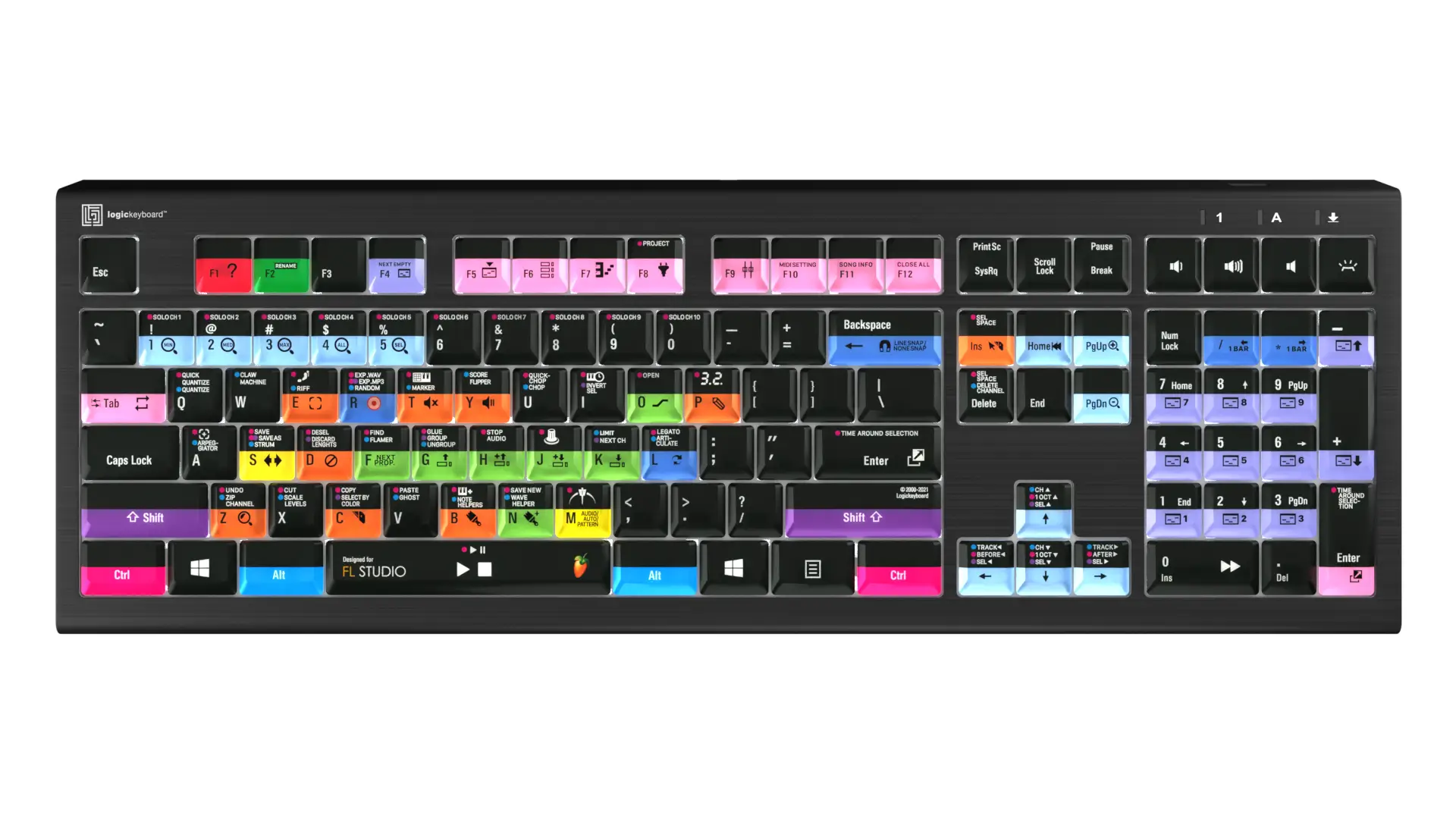Music production is a craft that demands efficiency and creativity. To excel in this field, you need a set of tools that can help you turn your musical ideas into reality with speed and precision. This is where FL Studio and its plethora of shortcuts come in. These keyboard hotkeys, or shortcuts, are the secret weapons of many successful music producers. They enable you to navigate the software’s complex interface with ease, streamline your workflow, and focus more on the creative aspects of music production.
In this comprehensive guide, we will delve into the world of FL Studio shortcuts, covering everything from the basics to the most advanced hotkeys. We will also share some invaluable workflow tips and tricks that will help you enhance your productivity and make the most of your time in the studio.
Review FL Studio 24 with us here!
Introduction to FL Studio Shortcuts
FL Studio, one of the most popular Digital Audio Workstations (DAWs), is known for its user-friendly interface and powerful features. However, to truly master this software, you need to familiarize yourself with its keyboard shortcuts. These hotkeys allow you to perform various tasks quickly, without having to navigate through complex menus or click multiple buttons.
Learning these shortcuts might seem daunting at first, but with practice, they will become second nature. The key is to start with the most commonly used shortcuts and gradually incorporate more advanced ones into your workflow.
Top FL Studio Shortcuts for Quick Access
Quick access shortcuts are the backbone of efficient music production in FL Studio. They allow you to switch between different windows and tools smoothly, thereby speeding up your workflow. Here are some of the most crucial quick access shortcuts:
- F5: Opens/closes the Playlist window.
- F6: Opens/closes the Channel Rack.
- F7: Opens/closes the Piano Roll.
- F9: Opens/closes the Mixer.
- F12: Closes all windows, helpful for decluttering your workspace.
- TAB: Cycles through open windows, great for quick navigation.
By mastering these shortcuts, you’ll be able to navigate FL Studio like a pro and focus on what truly matters – making music.
Navigating with Ease
In addition to the quick access shortcuts mentioned above, FL Studio offers a set of navigation shortcuts that can further enhance your workflow:
- CTRL + Arrow Keys: Moves the selected note or group of notes in the Piano Roll.
- CTRL + ALT + Arrow Keys: Nudges notes slightly off-grid, perfect for fine-tuning your compositions.
- CTRL + Mouse Wheel: Zooms in or out in the Playlist, Piano Roll, or Event Editor.
- SHIFT + Mouse Wheel: Scrolls horizontally in the Playlist or Piano Roll.
These navigation shortcuts offer a high level of precision, making it easier for you to compose, arrange, and edit your tracks.
The Magic of FL Studio’s Editing Tools
FL Studio boasts a range of editing tools that can transform the way you work with audio and MIDI data. Here are some of the keyboard shortcuts that you can use to access these tools:
- P: Switches to the Draw tool, which allows for precise placement of individual notes or patterns.
- B: Activates the Paint tool, letting you draw continuous notes or patterns.
- C: Switches to the Slice tool, enabling you to cut clips and notes at precise locations.
- D: Activates the Delete tool, which lets you remove selected notes, clips, or time segments.
- S: Switches to the Slip tool, which allows you to adjust the content of your audio clip without changing its position in the Playlist.
These shortcuts not only speed up your editing process but also open up creative possibilities that might not be apparent when placing notes manually.
Unleashing the Power of FL Studio Piano Roll
The FL Studio piano roll is a masterpiece of design and functionality. It allows you to create and edit MIDI sequences with a level of precision and flexibility that is unmatched by other DAWs. Here are some of the most useful Piano Roll shortcuts:
- CTRL + Q: Quantizes your notes, aligning them to the nearest grid point.
- CTRL + L: Legatos your notes, extending them to meet the start points of subsequent notes.
- ALT + Q: Opens the quantization tool, which provides more control over the quantization process.
- ALT + S: Activates the strum function, which applies a human touch to chords and melodies.
- ALT + U: Opens the chopper tool, perfect for creating complex note patterns.
By mastering these shortcuts, you’ll be able to make the most of FL Studio’s Piano Roll and unleash your creativity to the fullest.
Mastering the Mixer with FL Studio Shortcuts
The mixer in FL Studio is your control center for mixing and mastering your tracks. It allows you to balance the elements of your mix, apply effects, and route audio signals. Here are some keyboard shortcuts that can enhance your mixing workflow:
- CTRL + L: Assigns the selected channel to the selected mixer track.
- CTRL + Arrow Keys: Moves the selected mixer track.
- F9: Opens/closes the mixer.
- CTRL + SHIFT + Arrow Keys: Selects multiple mixer tracks.
By using these shortcuts, you’ll be able to navigate the mixer with ease and focus more on crafting the perfect mix.
Creating Beats with the Step Sequencer
FL Studio’s Step Sequencer is a powerful tool for creating beats and rhythms. Here are some shortcuts that can streamline your drum programming workflow:
- CTRL + Click: Mutes and unmutes steps.
- SHIFT + Click: Clones steps.
- CTRL + SHIFT + Drag: Selects multiple steps for simultaneous movement.
These shortcuts allow you to create complex drum patterns quickly and intuitively, greatly enhancing your beat-making process.
Arranging Songs Smoothly with FL Studio Shortcuts
FL Studio’s Playlist offers a flexible and intuitive environment for arranging your songs. Here are some shortcuts that can streamline your arrangement process:
- Enter: Toggles between Song Mode and Pattern Mode.
- CTRL + B: Duplicates the selected pattern or clip in the Playlist.
By mastering these shortcuts, you’ll be able to arrange your songs smoothly and efficiently, ensuring that your musical ideas are translated into a compelling and cohesive structure.
The Essentials of MIDI and Audio Editing
FL Studio offers a range of powerful features for MIDI and audio editing. Here are some shortcuts that can enhance your editing process:
- ALT + Q: Opens the quantization tool, which allows you to align MIDI notes to the nearest grid point.
- ALT + S: Activates the strum function, which applies a human touch to chords and melodies.
- S: Switches to the Slice tool, which enables you to cut audio clips at precise locations.
By mastering these shortcuts, you’ll be able to edit your MIDI and audio data with a high level of precision and creativity, enhancing the quality of your music.
Bonus Tips: Additional FL Studio Shortcuts
Here are some additional FL Studio shortcuts that can further enhance your workflow:
- CTRL + ALT + Click: Initiates playback from any point in your track.
- CTRL + Z: Undoes your last action.
- CTRL + Y: Redoes your last action.
By integrating these shortcuts into your workflow, you’ll be able to work faster, make fewer mistakes, and have more time for creativity.
Wrapping it Up
Mastering FL Studio’s shortcuts can significantly enhance your music production workflow. These hotkeys offer quick access to various tools and features, allowing you to work more efficiently and focus more on the creative aspects of music production. Whether you’re a beginner or a seasoned producer, incorporating these shortcuts into your workflow can help you produce music faster, more efficiently, and with greater precision.
Remember, the key to mastering these shortcuts is practice. Start by incorporating the most commonly used shortcuts into your workflow, and gradually add more as you become comfortable with them. In time, you’ll find that these shortcuts have become second nature, and your productivity in FL Studio will have soared.
So, gear up, dive into the world of FL Studio shortcuts, and make your music production journey smoother and more enjoyable. Happy music making!
This post may contain affiliate links. If you make a purchase through these links, we may earn a small commission at no additional cost to you.